Rolling out Existing Products
To deploy software to clients, the Client Agent must be installed on each client.
| If you install an operating system through opsi, the client agent will be automatically installed. |
This chapter describes the process for deploying software to clients using the Management Interface opsi-configed. The standard products available for Linux clients include the following:
-
opsi-linux-client-agent -
swaudit -
hwaudit -
l-system-update -
opsi-configed -
opsi-auto-update -
l-opsi-client-kiosk -
opsi-setup-detector
Deploying Standard Products
Standard products include opsi-configed, the graphical Management Interface. As it’s a Java application, a Java Runtime Environment (JRE) is provided to run Java applications. Follow these steps to roll out the product:
-
In the management interface, switch to Client configuration mode and select the client you wish to configure.
-
If not already done, update the database either through the File / Reload all data menu or by clicking the icon on the far left (with the two arrows).
-
Move to the Localboot products tab.
-
Next to the opsi-configed product in the Requested action column, click and choose the setup option from the drop-down menu. The fourth icon from the left (the green tick) will turn red. Click on this icon to apply the settings to the opsi server.
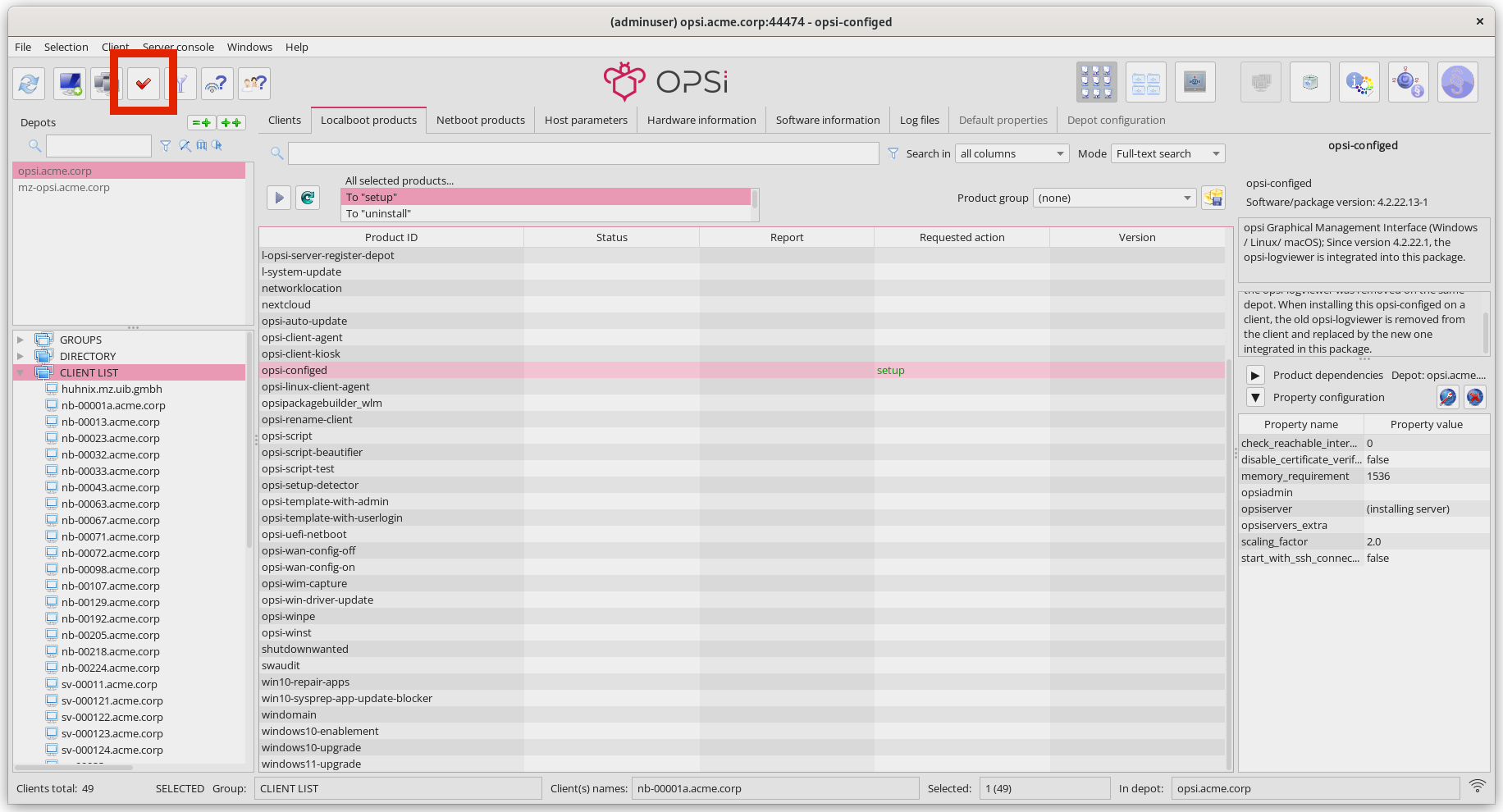 Figure 1. Select setup for the Product and confirm the Changes.
Figure 1. Select setup for the Product and confirm the Changes. -
Start or reboot the client.
After booting the client, the first things you’ll notice are the opsi-script window and the opsi-configed installer.
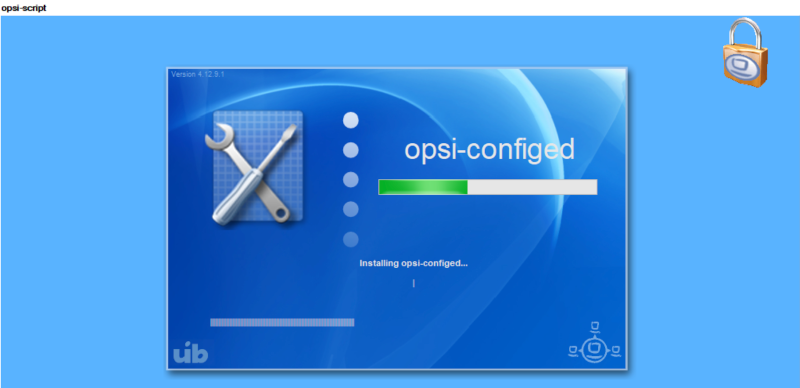
Once the installation is complete, the user can log in to the client. A new entry, opsi-configed, will now be available in the start menu.
Inventory (hwaudit/swaudit)
The hwaudit and swaudit products are used for hardware and software inventory on opsi clients. To install the two localboot products, follow these steps:
-
In the management interface, switch to Client configuration mode and select the client you want to configure.
-
If not done previously, update the database either through the menu File / Reload all data or by clicking the icon on the far left (with the two arrows).
-
Navigate to the Localboot products tab.
-
Click next to the hwaudit product in the Requested action column and select the setup option from the drop-down menu. Do the same for the swaudit product.
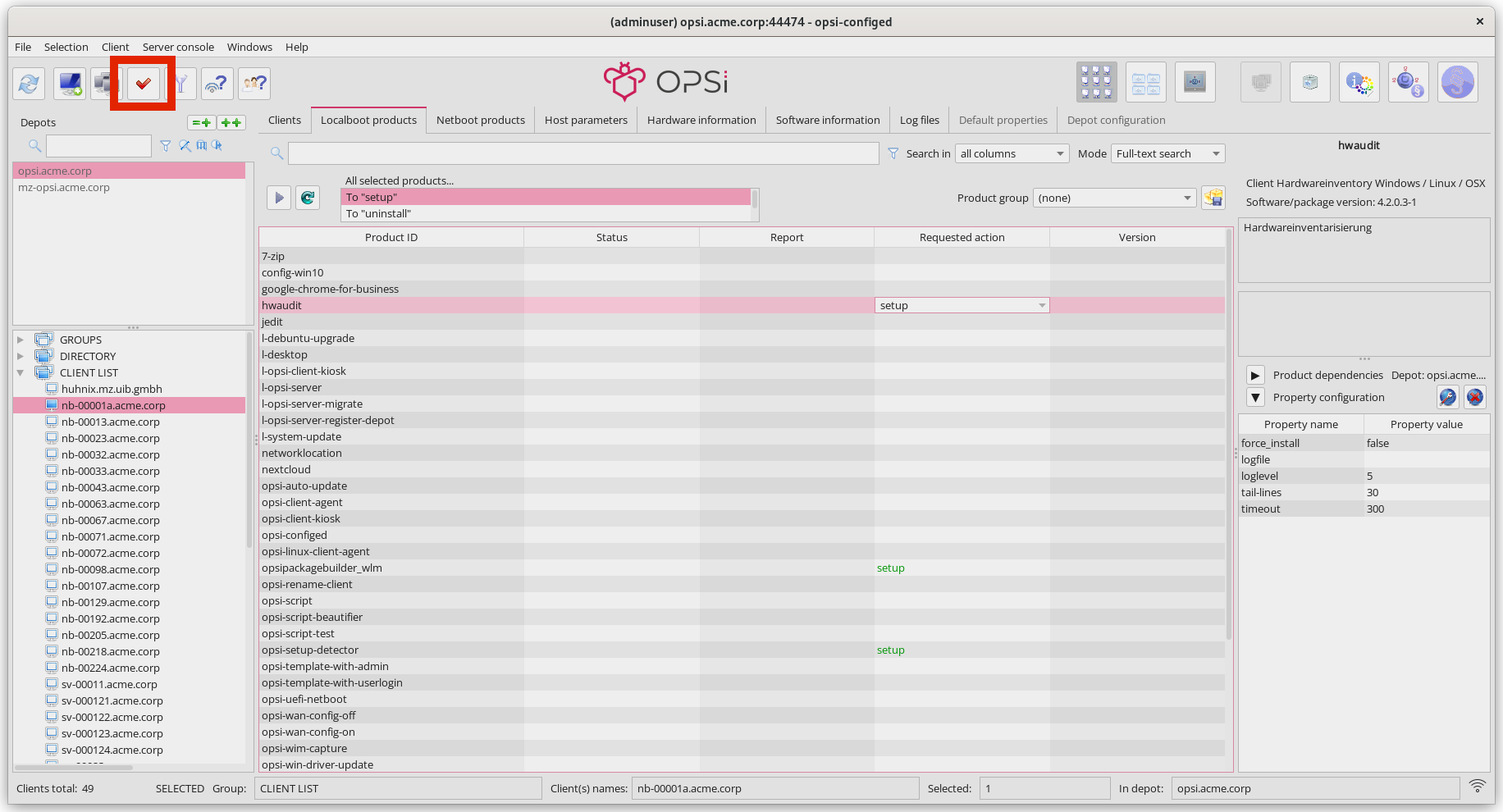 Figure 3. Select setup for the two Products and confirm your Changes.
Figure 3. Select setup for the two Products and confirm your Changes. -
The fourth icon from the left (the green tick) will turn red. Click on this icon to apply the settings to the opsi server.
-
(Re)boot the client.
After booting the client, the first things you’ll notice are the opsi-script window and the installer.
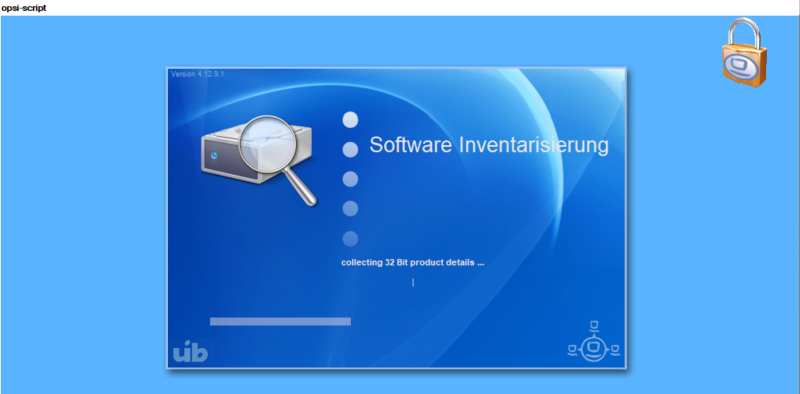
The management interface will then display detailed information about the client under two separate tabs: Hardware information and Software information.