Server
opsi supports two different server types (see chapter opsi Servers): config server and depot server. The config server is the central control component of every opsi environment, and there is only one opsi config server. The depot server provides files for distributing software, operating systems, and boot images. It is possible to operate more than one depot server in opsi environments.
Upon logging in and selecting the server view, the default selection is the opsi config server, which appears highlighted in the table. You can change this selection by opening Servers / All Servers in the left navigation bar.
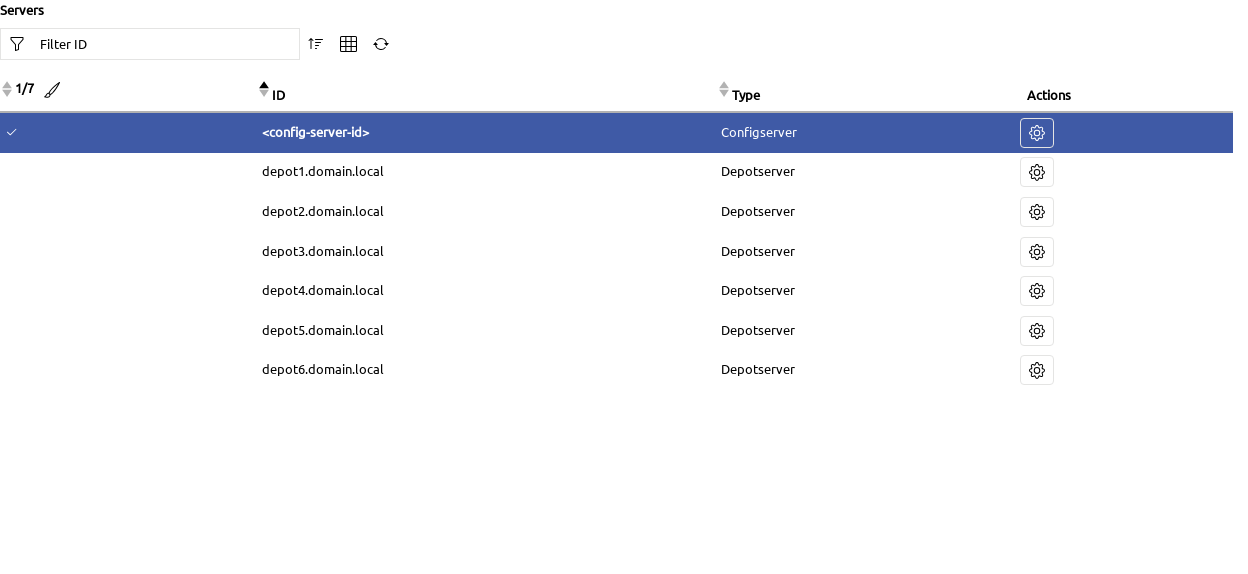
Selecting Servers in the Quick Panel
Expand the Quick Panel to select one or more servers. On the first tab in the quick selection (icon image::gui:webgui/opsi-webgui_quickpanel_tab_selection.png[Selection]), you will see a list of all currently marked elements. Click on the small cross to remove a server from the list.
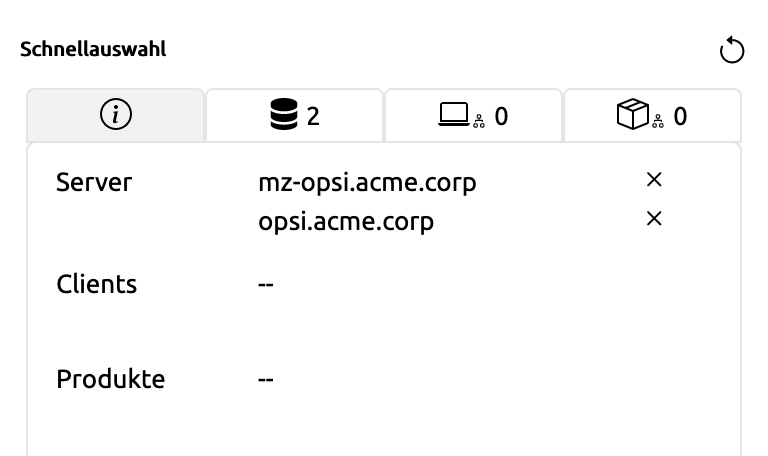
Switch to the second tab in the quick selection (icon image::gui:webgui/opsi-webgui_quickpanel_tab_depots.png[Servers]). The number next to the icon indicates the number of currently selected servers.
Editing Attributes and Parameters
To edit server attributes and parameters, either open Servers / Configuration in the left navigation bar or click the gear icon (image::gui:webgui/opsi-webgui_buttonconfig.png[Configuration]) next to a server in the table.
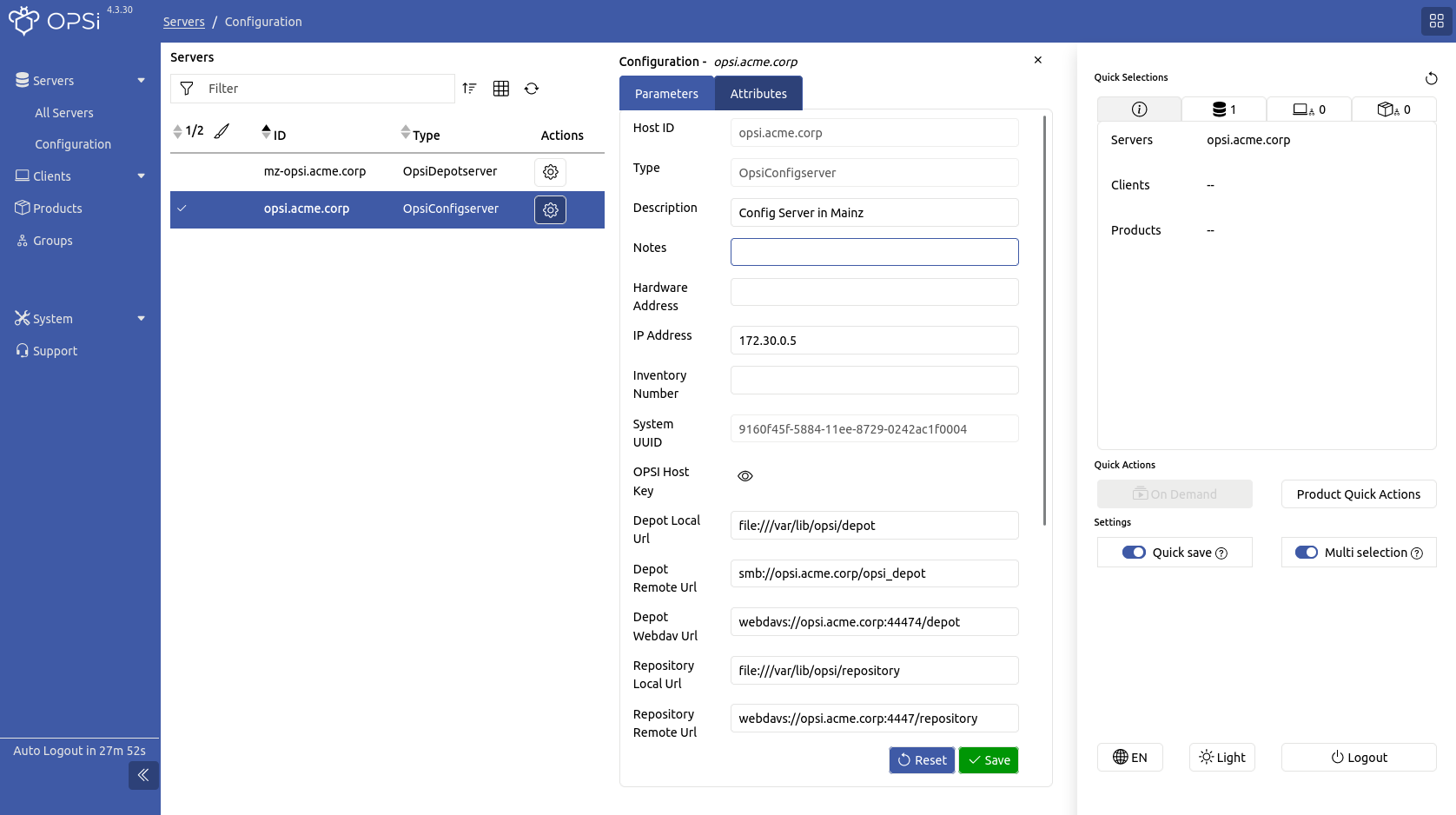
| Clicking on the gear icon and displaying the configuration directly next to the server list has the advantage of allowing you to quickly switch between the settings for different servers. |
| The Quick save function is activated by default (see section Quick Save). This means that all changes are saved immediately and you cannot see or restore the previous state! |
All server parameters initially use the default settings, but you can customize these for each server individually. To change the default parameters, select Servers / Configuration from the left sidebar and switch to the Parameters (Defaults) tab.