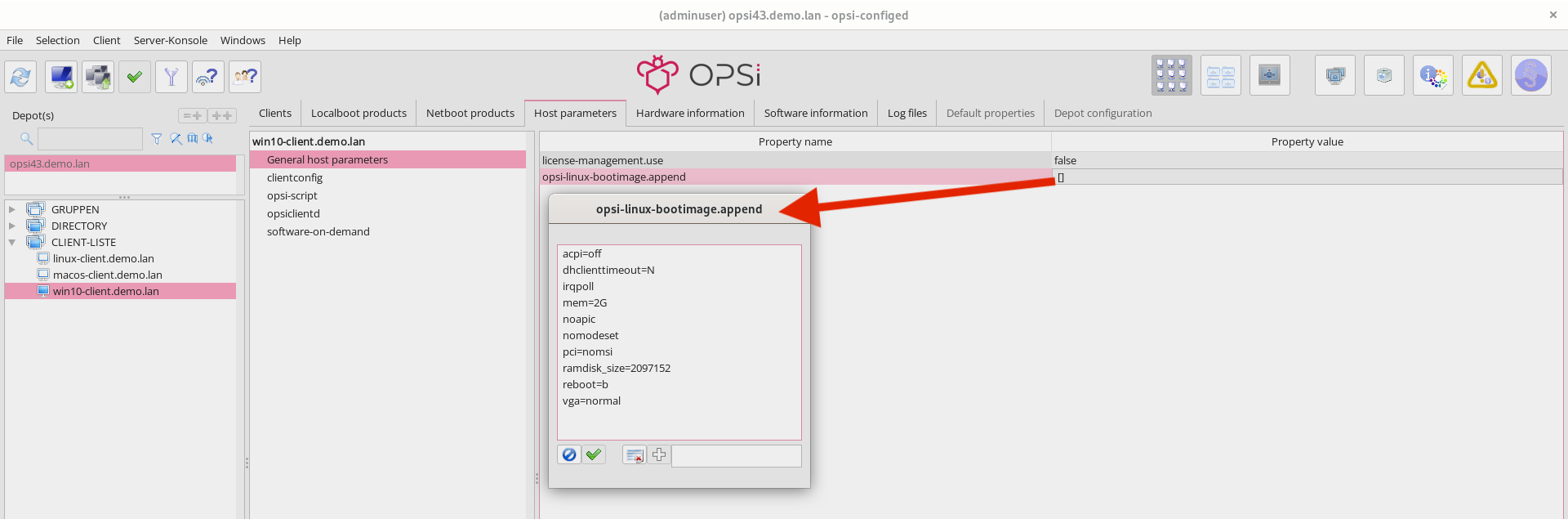Hardware Inventory (hwinvent)
If you’ve deployed the netboot product hwinvent on your opsi server (refer to chapter Adding Products (opsi Server)), you have the capability to perform a hardware inventory for all connected opsi clients. To do this, within the Management Interface opsi-configed in Client configuration mode, select the opsi client you wish to inventory.
Update the database by choosing File / Reload all data or by clicking the icon with the two arrows on the extreme left. Next, switch to the Netboot products tab. Here, scroll to the hwinvent product and click in the Requested action column. A menu will appear; from this, select setup.
Notice that the fourth icon from the left will change its color from green to red. Click on this red checkmark to transmit the updated settings to the opsi server, after which the checkmark will turn green again.
Finally, (re)start the client; you can initiate a reboot by selecting Reboot from the Client menu. The client will then boot a Linux image via PXE (as explained in chapter DHCP Server/PXE Boot), which conducts a hardware scan of the computer before executing a reboot.
| It’s not necessary to pre-install an operating system on the client for conducting a hardware inventory. If the client does not have an operating system installed, you will receive a notification post-hardware inventory stating that no operating system is found on the disk. |
Once the hardware scan is completed, the client sends the results to the opsi server. This information can be accessed in the opsi-configed management interface under the Hardware information tab.
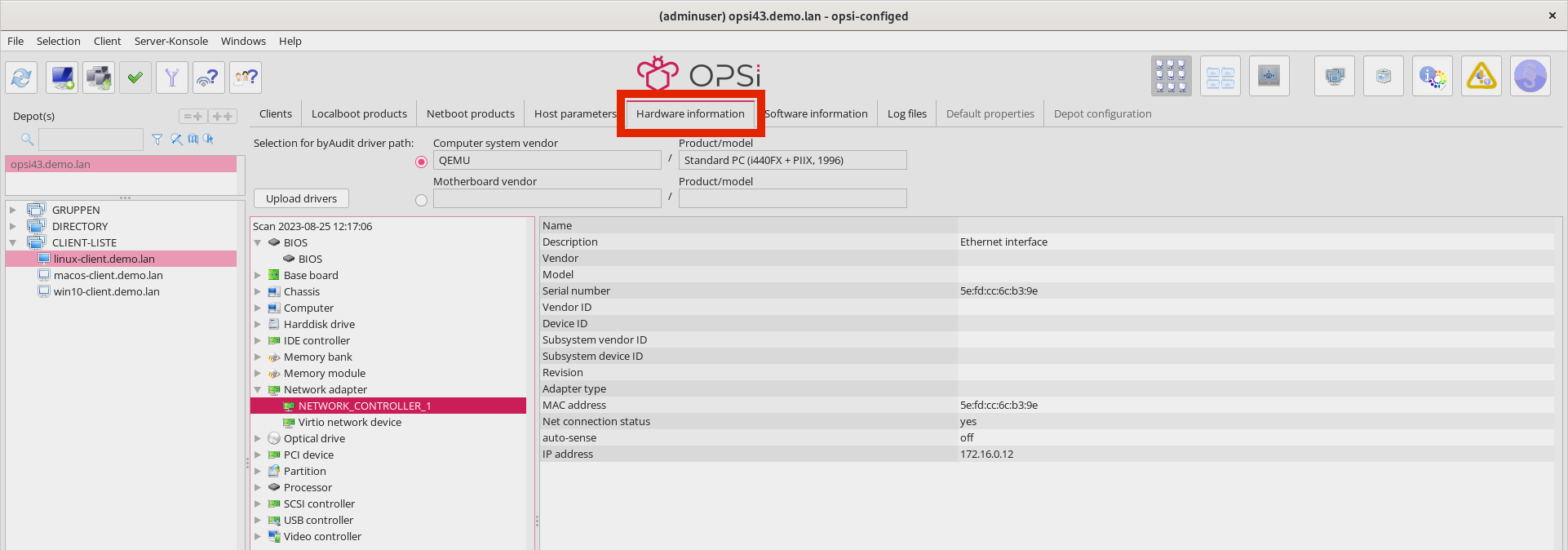
hwinvent.
If you encounter a black screen after loading the opsi boot image, or if the network card isn’t functioning properly, you can modify the start parameters for the boot image. To do this, in the opsi-configed management interface, open the Host parameters tab (for more information, see section Host Parameters). Then, click in the opsi-linux-bootimage.append entry within the Property value column. A dialog will appear, allowing you to adjust various settings.
|