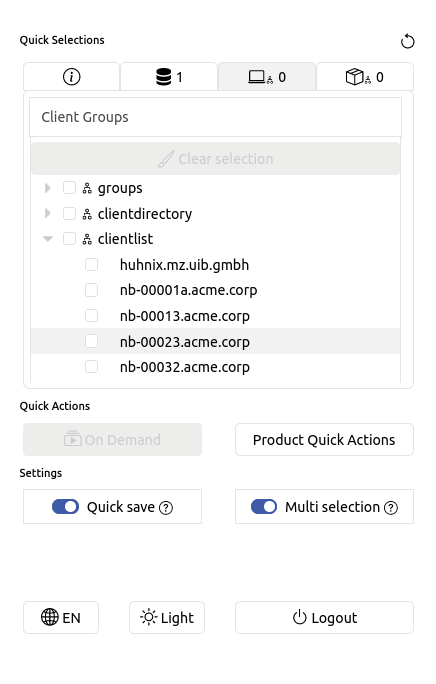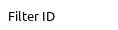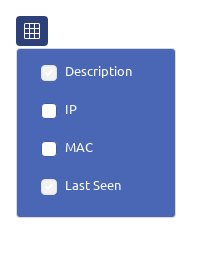User interface
This section is intended to help you familiarize yourself with the user interface. The opsi-webgui is designed for both mobile and desktop devices. In addition, attention has been paid to accessibility. So that every user can use the webgui from almost any device.
Main layout
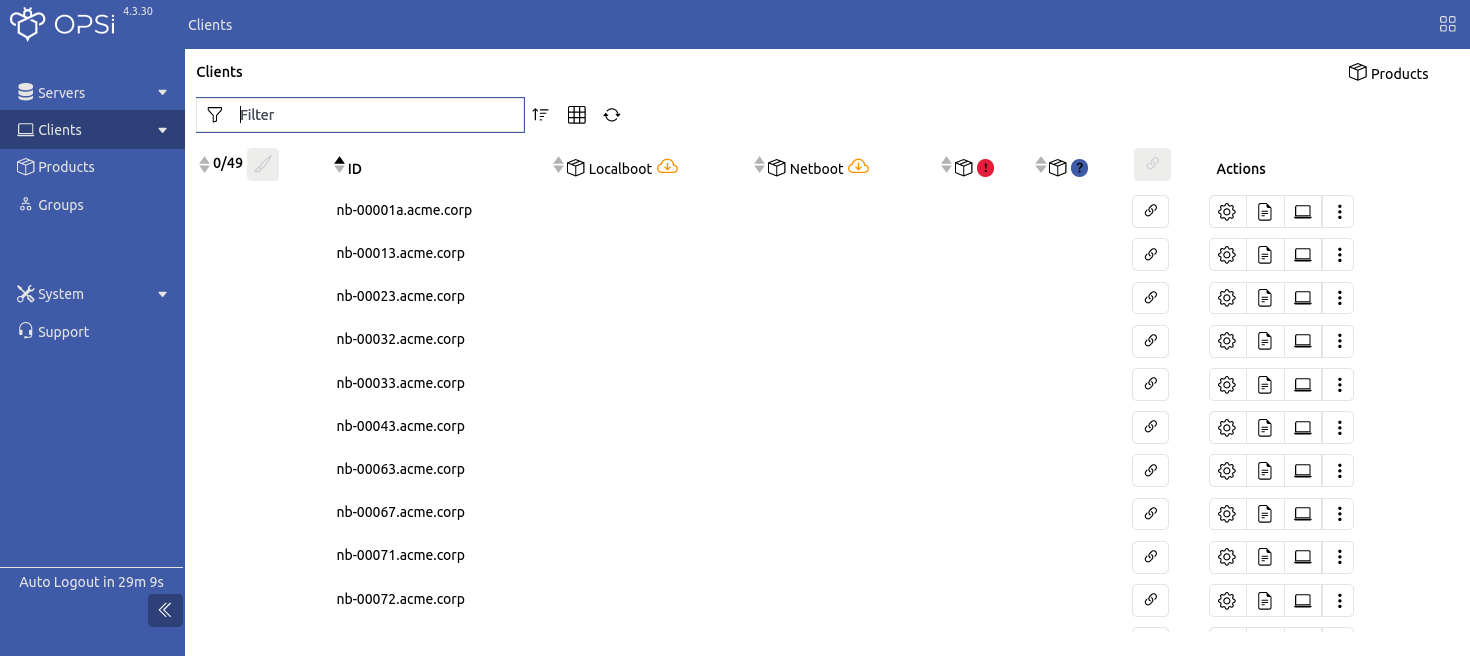
The following list describes the user interface components:
| Menu |
The top bar contains a breadcrumb navigation that shows users their location within the application and an option to open the quick navigation. |
| Navigation bar |
The left menu is used to navigate to different pages.
It also shows the remaining session time after which you are automatically logged out.
The bar can be collapsed/reduced in the desktop view using <<.
The following list describes different pages of the application:
|
| Quick navigation |
Contains general and opsi-specific, cross-page settings. This includes the selection of servers, clients/client groups and products/product groups, the execution of OnDemand and the setting of product actions for certain products. General settings can also be changed, such as the language of the opsi-webgui, the design theme and whether quick saving is activated. Logging out of the opsi-webgui can also be found here. |
| Page content |
Contains the page-specific content. |
Page Content Layout
This section explains the typical area within the Server, Clients and Products pages in particular. For example, the Clients page shows the list of clients and client-specific options.
| Header |
Is located above the table and contains options for changing the table. The following options are available:
|
| Table |
Shows a list of elements that are reloaded with a delay when you scroll down (or up).
It contains various options for operating the table, such as
|
A table row contains element-specific options such as Configuration or
Configuration or Logs, which opens a split view for the selected option, or an
Logs, which opens a split view for the selected option, or an Action menu.
Action menu.
These table and element-specific options can also be operated via the context menu (right-click on the table row).
- Footer
-
Below the table there is an option for (manual) table page navigation, which can also be achieved by scrolling.
| The layout for mobile devices differs slightly from that of desktops. For example, there is no split view for the pages (configuration, logs, …), but an overlapping view. |
Quick navigation
The quick navigation allows you to view the currently selected elements, makes it easier to switch between servers, clients and products independently of the currently selected page and allows you to perform certain actions, such as OnDemand (for all selected clients). The language, theme and saving mode can also be changed here.