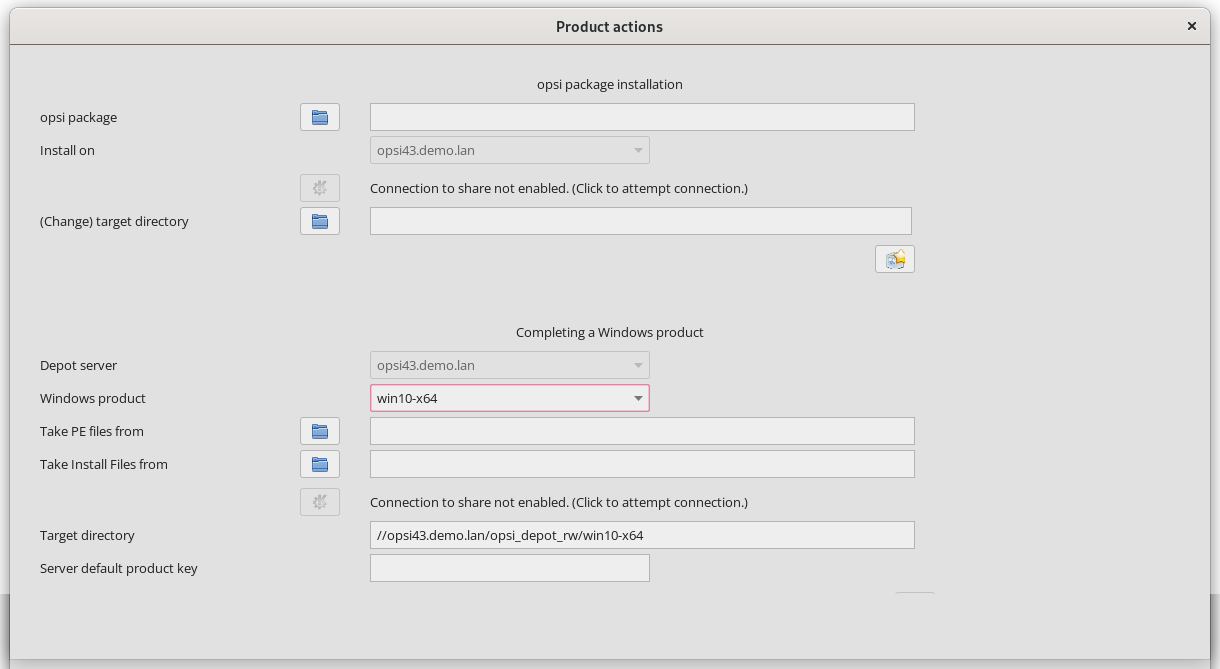Groups and Products
This chapter introduces the two dialogs that you can use to perform actions for client groups and products/packages in opsi-configed.
Actions for Client Groups
Click the Groups (special functions) button in the menu Extras to open a new dialog where you can define actions for client groups (see section Grouping Clients). Currently, there is only one available function: searching for an operating system previously installed on all PCs in the selected group, which can then be restored.
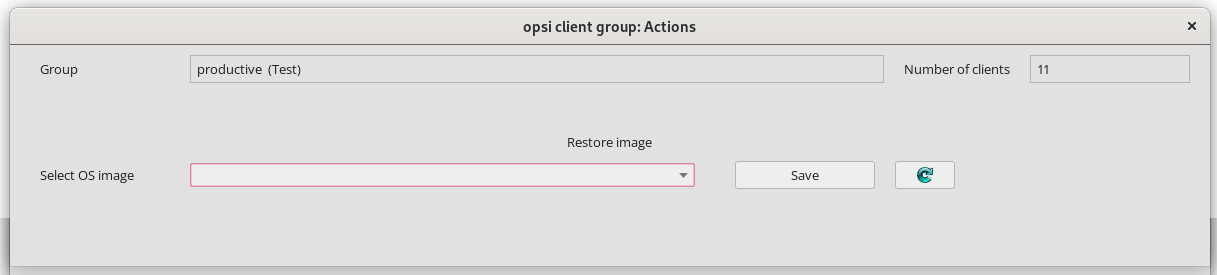
Actions for Products/Packages
In addition to group actions, you will find Products (special functions), which also opens a separate dialog window. There are two functions available here:
-
You can select an
.opsifile (an opsi package) or manually enter the path to the file. You can then upload the package to the opsi server. The standard workbench (network share) is pre-selected as the destination directory. The icon below the input field initiates the package installation command. -
In the bottom half of the window, you can upload WinPE files or installation files for a Windows product to the server. The default directory for the opsi depot is the standard share.