Settings
In the WebGUI’s settings you can adjust the language and theme of the application as well as (de)activate quick saving and multiple selection. For an enhanced user experience, your preferences are saved as described in Cookies.
Language
The opsi-webgui supports multiple languages; as of 04.07.2024, these include German, English, and French. You can change the language settings of the web application via the Quick Panel by selecting the globe icon.
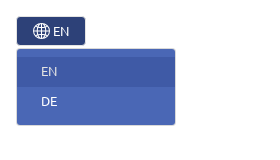
Alternatively, you can decide on a different language before logging in; you will find the switch in the footer of the login page. The default language is English.
| You can help us with localisation by adding and improving existing translations or adding a completely new language. Visit our Transifex project page and help us find the right words. |
Theme
The WebGUI’s default theme is Light (white background with dark text). We also supply the Dark theme, which shows light-coloured text on a dark background. To change the theme, click on the Light or Dark icon in the Quick Panel and then select the desired look from the drop-down menu. To change the theme, click the Theme dropdown in the Quick Panel.
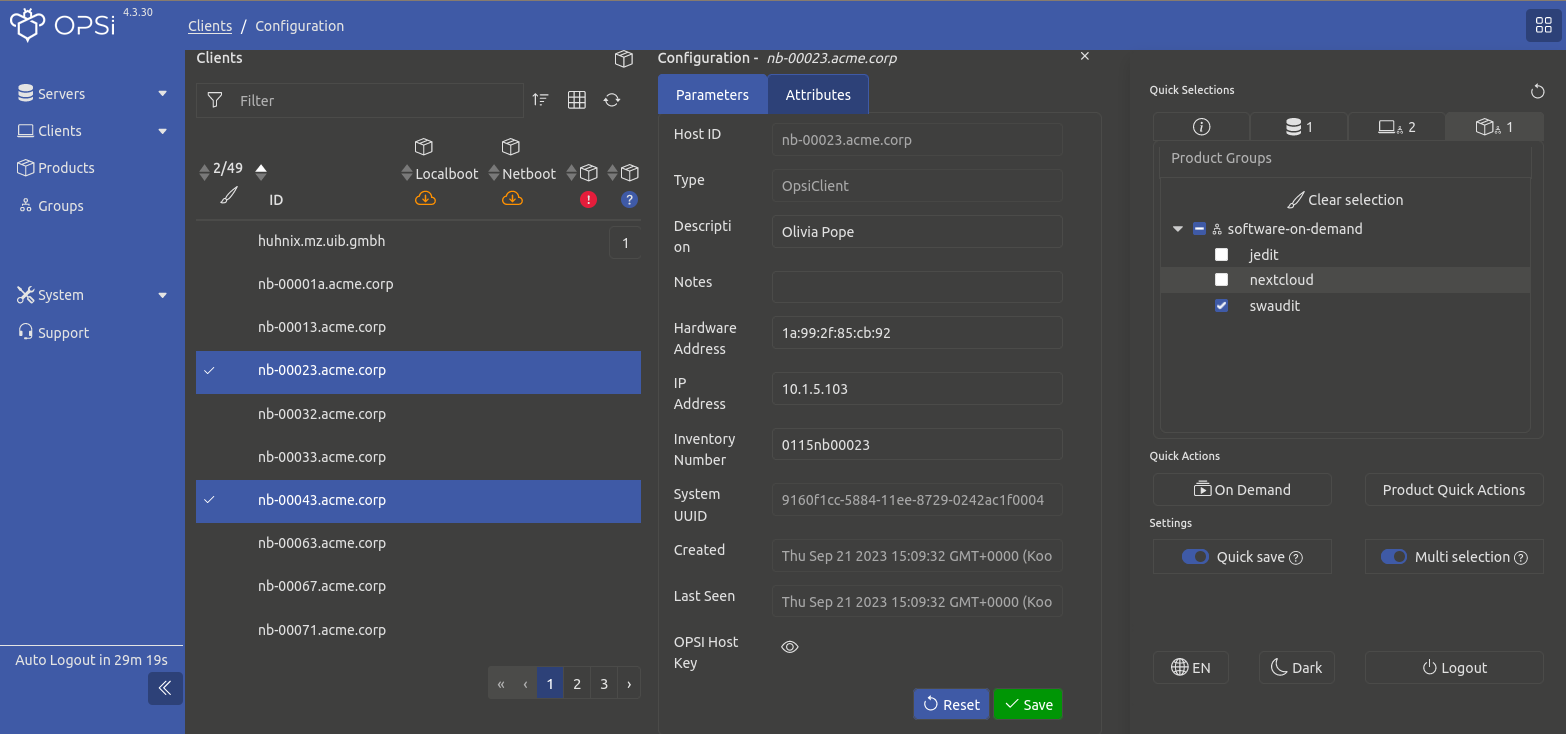
Quick Save
This feature allows you to decide whether configuration changes should be saved instantly or at a later time. By default, the Quick save option is enabled, meaning changes are applied right away. If you deactivate this option, changes are initially saved locally. You can then edit or discard these changes before saving them permanently.
You can use this function in the following contexts:
-
When editing parameters for the opsi config server and opsi client.
-
When modifying products, including actions like install, uninstall, update, etc.
-
During the editing of product properties.
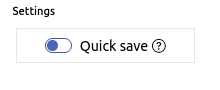
If you disable the Quick save option, the upper menu shows a new button Track changes.
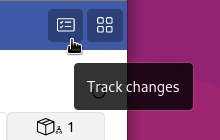
Click on the button to display an overview with all pending changes:
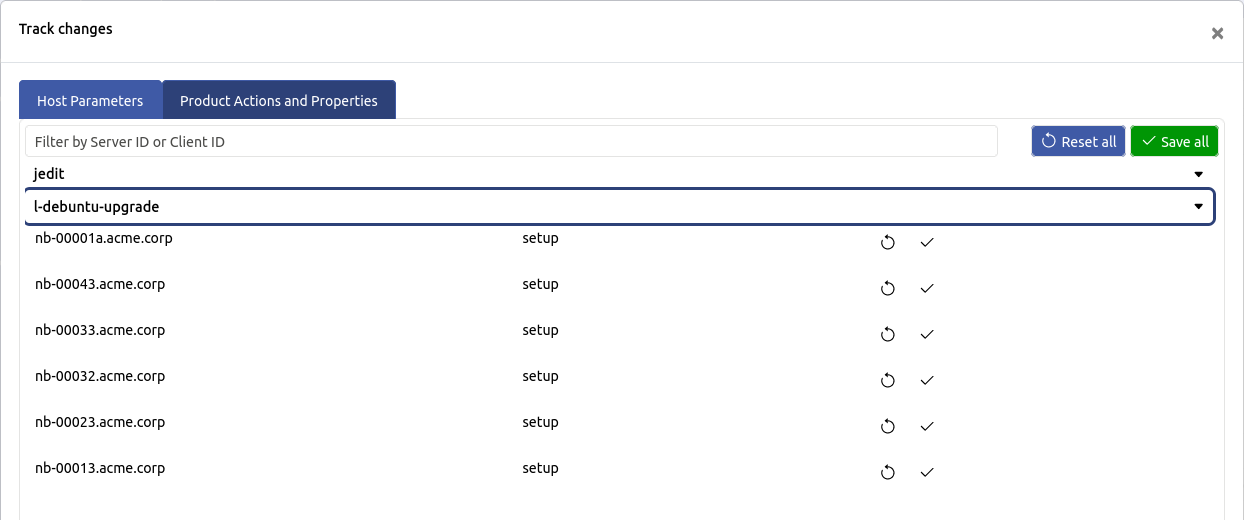
In this dialog you can filter by server or client ID, reset individual or all changes, and save all changes.
Cookies
The opsi-webgui uses HTTP cookies to save information about your preferences, enhancing the usability of the web application. The cookies used are of the following types:
-
Session cookies: Essential for managing your active session.
-
Functional cookies: These retain your individual settings to provide a personalized user experience. Included settings are:
-
Your preferred language
-
Your selected theme
-
Whether Quick save is enabled or disabled
-
Table settings such as Sort by and Column selection
-